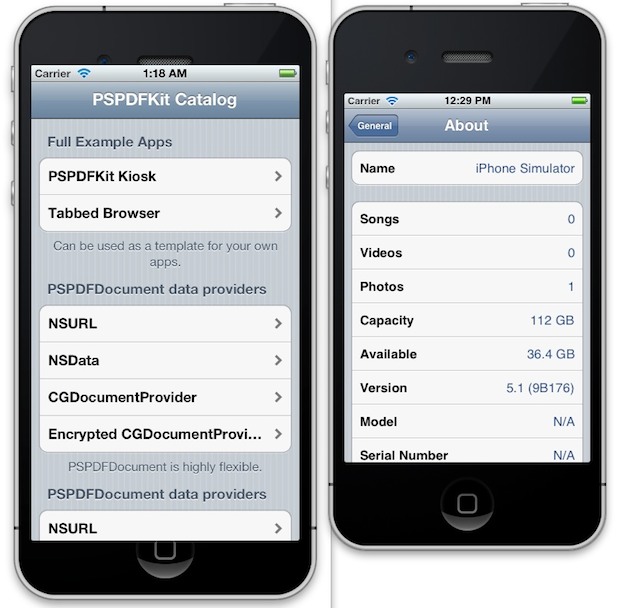
With rumors and some new evidence
suggesting the new iPhone display will have a 640×1136 screen
resolution, developers and designers may find it interesting to alter
the iOS Simulator to accomodate such a resolution. This can be done
fairly easily by adding a basic text file to a directory, and then
altering a plist file within the the iOS Simulator to add the new dimensions.
- Grab this text file, save it as plain text named “File.txt” into ~/Library/Application Support/iPhone Simulator/
- Now locate the iPhone Simulator and modify the plist file stored at the following location – you will need admin privileges to edit the plist file:
/Applications/Xcode.app/Contents/Developer/Platforms/iPhoneSimulator.platform/Developer/Applications/iPhone Simulator.app/Contents/Resources/Devices/iPhone (Retina).deviceinfo/Info.plist - Add the following keys near the bottom of the plist but before the closing dict and plist tags, like so:
- Relaunch iOS Simulator and select iPhone Retina as the device type to see the changes
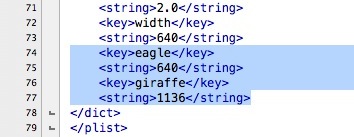
This was discovered by Cedric Luthi and works with the latest versions of Xcode.
By comparison, the current iPhone 4 and 4S retina display is 3.5″ and has a resolution of 640×960 pixels.
By William Pearson - Development, iPhone, Mac OS X, Tips & Tricks







0 comments:
Post a Comment